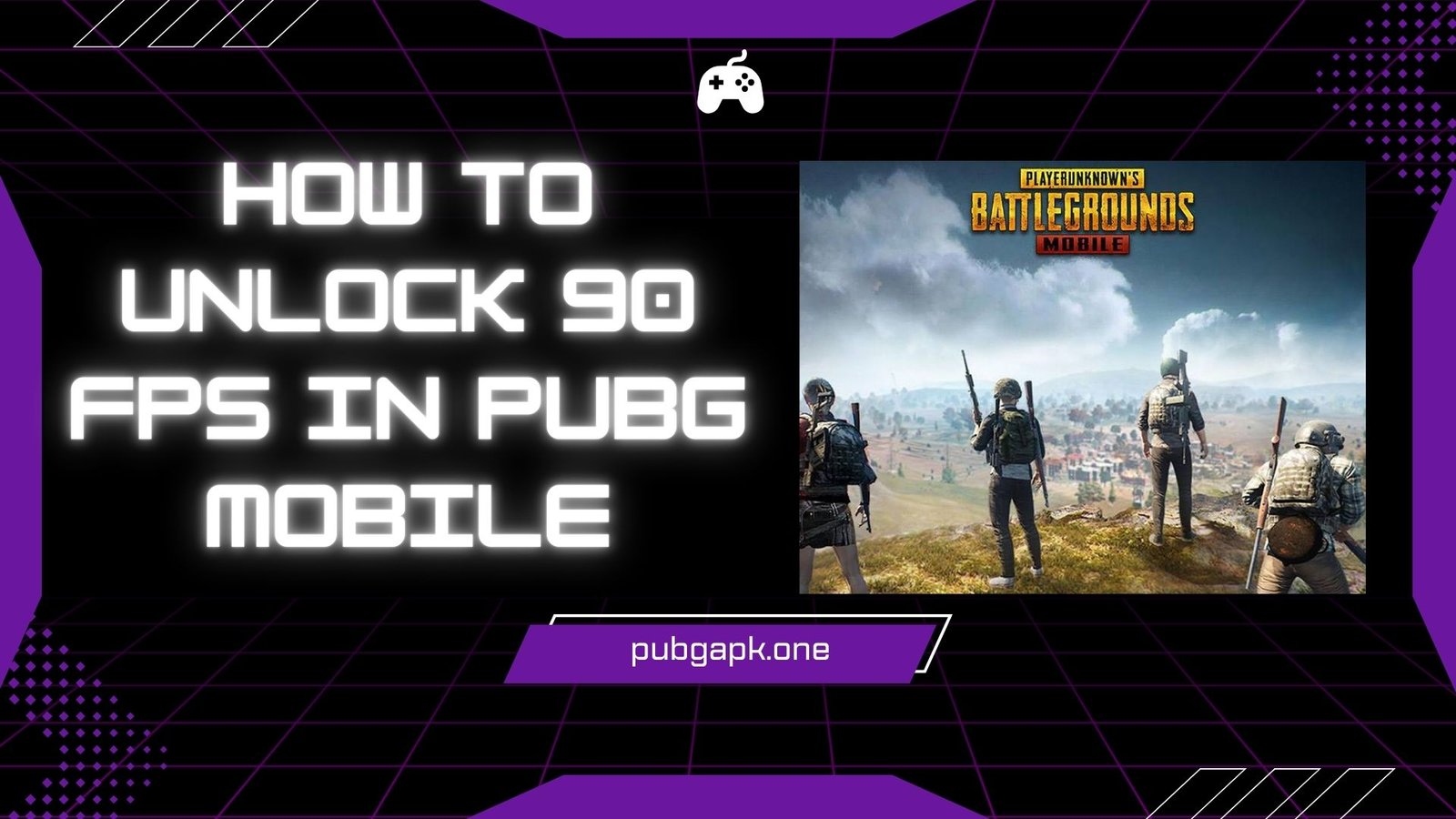Battle Royale games are very popular among gamers and PUBG Mobile is one of the most famous amongst them.
The real fun of Battle Royale games comes in higher FPS rates, the best being 90 FPS. But whenever you play PUBG Mobile, you’ll never experience an FPS rate of more than 60 FPS even though the option of 90 FPS is still there.
Have you ever wondered how to get that 90 FPS in PUBG Mobile? Then congrats! You’re on the right article. In this guide, I’ll tell you about ‘How to Unlock 90 FPS rate in PUBG Mobile’.
Why 90 FPS rate is Awesome
Frame Per Second (FPS) rate decides the smoothness and video clarity of a game. Higher FPS rates make a game’s graphics more captivating and realistic.
90 FPS is the highest rate and it makes your game’s graphics run smoothly and with minimal blurriness. For that reason, a lot of gamers try to enable 90 FPS on their mobile.
Which Smartphone for 90 FPS?
Normally, the mobile phones you see, work on a standard 30 FPS rate. At maximum, they go up to 60 FPS rate. But, in today’s time, very powerful smartphones are coming that can also handle 90 FPS rates.
Getting 90 FPS depends on your smartphone, so if you have a low-budget phone, it won’t be easy to get 90 FPS.
You can go for high-end or medium-end phones that can handle this rate. Before buying a phone, you can check the list of all the phones with this feature. Here is a small list of smartphones that can support 90 FPS:
- Samsung Galaxy S23
- Samsung Galaxy S23 Plus
- Samsung Galaxy S23 FE
- Samsung Galaxy A55 5G
- Samsung Galaxy A22
- Samsung Galaxy A20
- iPhone 13 and Later Versions
- OnePlus 9
- OnePlus 12
- OnePlus Open
- OnePlus 7
- OnePlus 10T
- POCO F3
How do you enable 90 FPS in PUBG Mobile?
For enabling 90 FPS you would have to change both in-game and your mobile phone’s settings. The process is simple and given below:
In-game
- Open PUBG Mobile, go to settings
- Click on Graphics and Audio
- Select the Graphics option on Smooth
- Select the FPS rate of 90 FPS (If your device supports it)
In Mobile Settings
- Go to your Mobile Phone’s settings
- For Samsung, go to Display then select Motion Smoothness and set it to Adaptive
- For iPhone, go to Accessibility and then Motion, and then tap on ‘Limit Frame Rate’
- For RealMe, go to Screen Refresh rate and select 120 Hz
- For OnePlus, go to Display, then Advanced, then Screen Refresh rate, and then select 120 Hz or higher
- For Xiaomi, go to refresh rate and select 120 Hz
- For Asus, go to display then refresh rate, and then select 90 Hz or above
- For Vivo, go to Display & Brightness, then on Screen Refresh rate and select 90 Hz or above
Play PUBG Mobile on a PC Emulator for a Better Experience
If you don’t have a good smartphone that supports 90 FPS, you can try getting it on a PC. For this, you can use emulator apps.
Emulator apps run mobile applications on PC. They can give you a better experience as it is easier to get higher FPS rates on laptops/PC than mobile phones.
The three most popular PUBG Mobile emulator apps are:
- Bluestacks
- MEMu
- GameLoop
Don’t Try to Use Any External Apps or Scripts
There are a lot of GFX tools and configuration scripts that claim to enable 90 FPS and enhance the graphics of PUBG Mobile on your smartphone but don’t fall for them!
These apps are strictly against the terms and conditions of PUBG Mobile and the your account can get a ban if you’re found to be using any one of them. Your whole hard work of making higher ranks and collecting assets will become useless so it’s safe to not take risk.
Conclusion
Getting a 90 FPS rate is very much wanted for gamers and higher FPS rates increase the graphics experience and video clarity.
However, you should also have an appropriate device that could handle the load of 90 FPS because low-end mobiles are unable to bear the processing of such higher FPS rates.